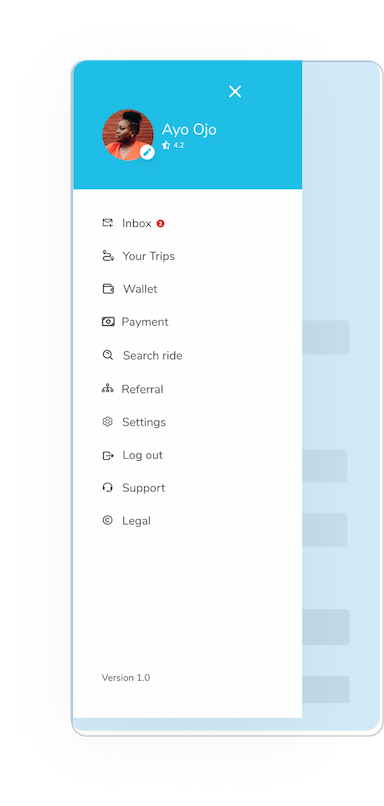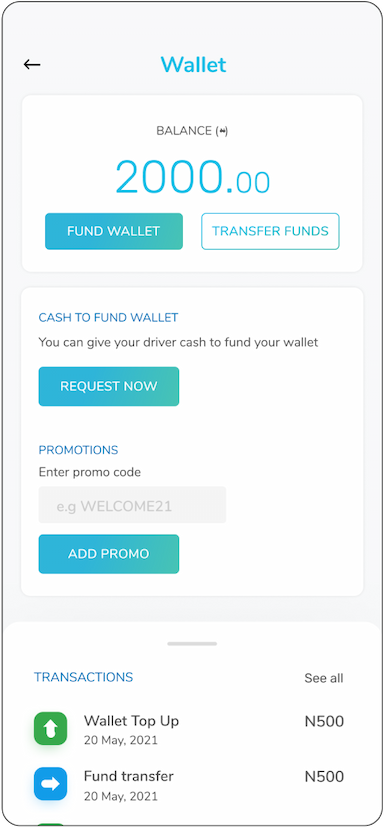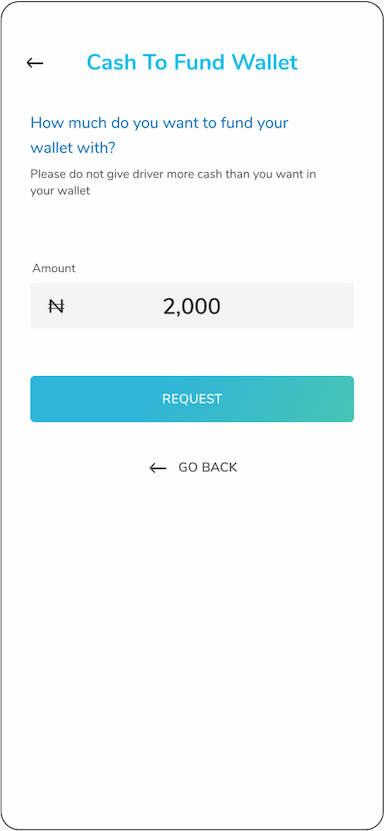How To Use Lagos Ride
An easy-to-use guide to navigating Lagos with affordable ride sharing.
How To Use LagosRide
An easy-to-use guide to navigating Lagos with affordable ride sharing.
How to use ≫ Book a ride
Fixed Daily Transist (FDT)
The feature Fixed daily transit (FDT) allows you schedule trips ahead for your fixed daily travel pattern. It saves you the hassle of having to book a trip every time you need to go to and from work.
You will receive a notification 15minutes ahead to confirm your interest in taking that trip.
If you choose class B, C or D, while setting up your FDT, the app will recommend available classes of ride to you at the time of the trip. This is to reduce wait time if/when there are no available co-riders to complete pre-selected choice of ride.
How it works

Open your app

Tap on ‘Fdt’

Select option to set up either ‘home to work’ or work to home

From the ‘set fdt’ screen, you can update your home address and work address if it has changed from the addresses you set up on the app as ‘home and work location’

Tap ‘select class of ride’ and scroll to select preferred class of ride

Tap ‘select time’ and scroll to select preferred pick-up time

Choose if you want to set up a ‘recurring’ or ‘custom’ fdt
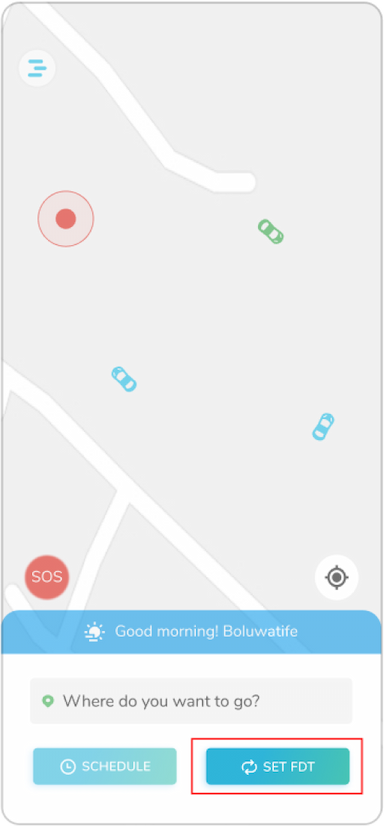
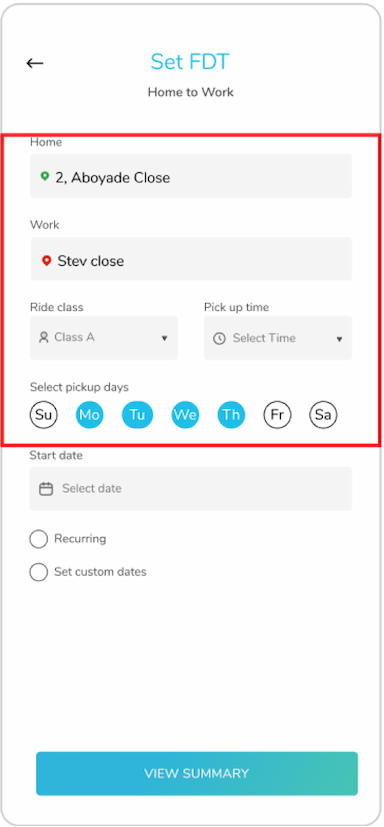
Recurring FDT (Recurring fdts are set up)

For recurring fdt, tap the ‘recurring’ button

Tap on preferred pick-up days to select days for pick up

Tap on ‘select date’ to select the date to start your fdt

Tap ‘view summary’ to review set up

You can tap on the ‘back’ arrow to edit set up if not satisfactory
If satisfactory, tap on ‘set fdt’ to successfully set up your fdt
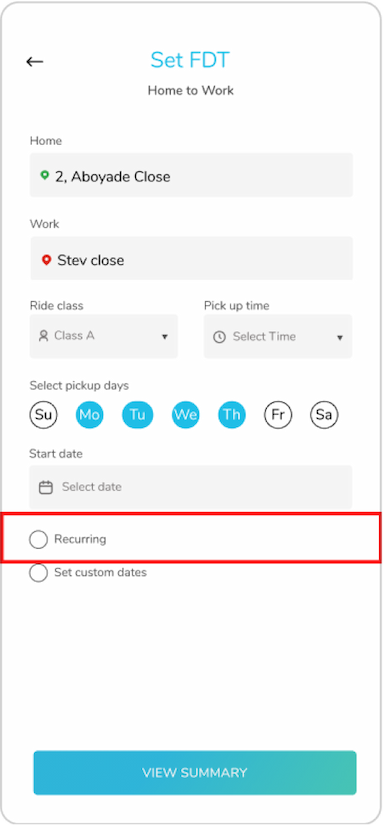
Custom FDT

For custom fdt, tap the ‘custom fdt’ button

Tap on ‘select dates’

From the calendar displayed, select days you would like to schedule for.

Tap ‘view summary’ to review set up

Use the ‘cancel button (X)’ to remove a date

Tap on the ‘edit icon’ to edit time or date
If satisfactory. Tap on ‘set fdt’ to successfully set up your fdt
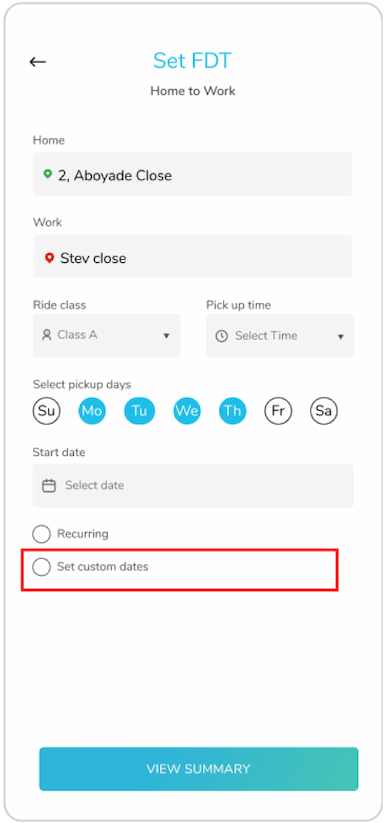
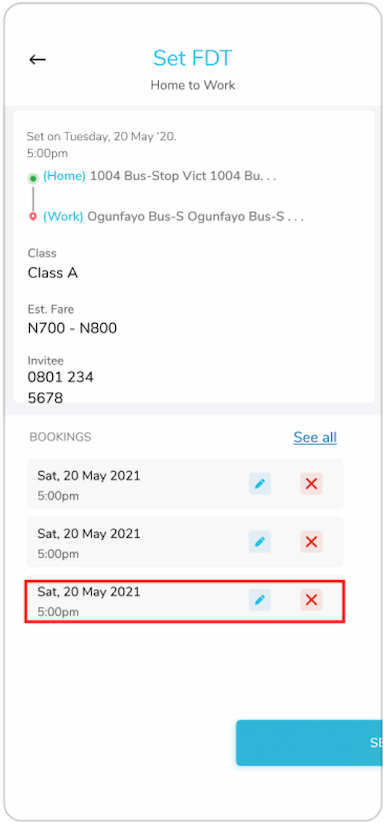
Edit Recurring FDT

Open the menu on the right-hand side of your screen

Tap ‘Your trips’

Scroll towards right to view ‘fixed daily transit’

Tap on ‘recurring fdt’

Tap on ‘edit’ button at the bottom right of the screen

Edit fdt, and tap on ‘view summary’

If satisfactory, tap on ‘set fdt’
Note – when you edit an fdt, the previous set up is updated and your new changes are saved

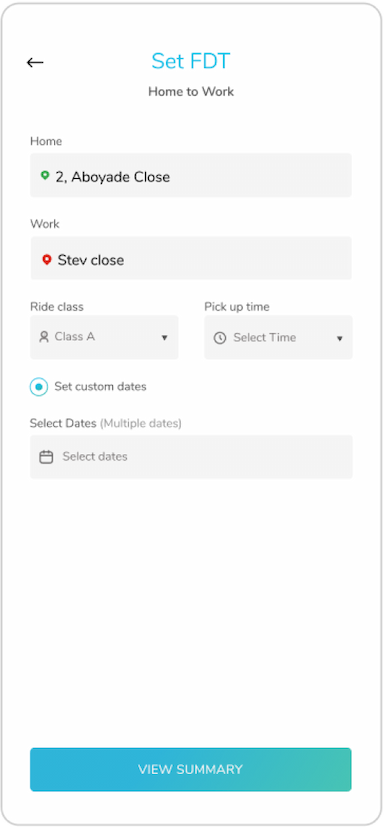
Delete Recurring FDT

Open the menu on the right-hand side of your screen

Tap ‘Your trips’

Scroll towards right to view ‘fixed daily transit’

Tap on ‘recurring fdt’

Tap on ‘delete’ button at the bottom left of the screen

From the delete confirmation pop, select reason for deletion

Tap ‘cancel fdt’

This will cancel all recurring fdt you have set up on the system
Note – This cancels all recurring fdt you have set up on the system.
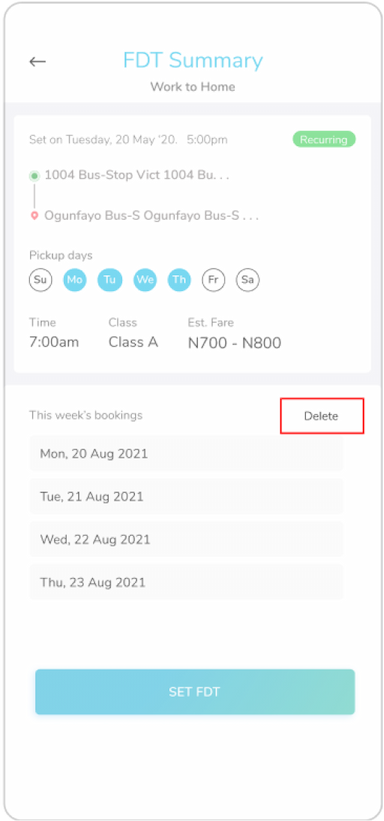
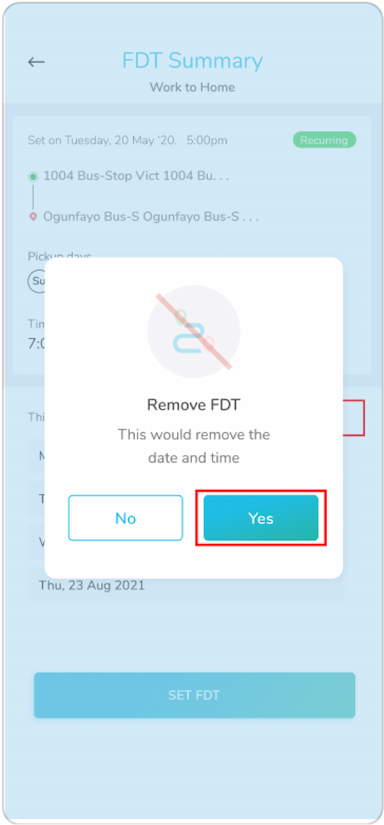
Edit custom fdt

Open the menu on the right-hand side of your screen

Tap ‘Your trips’

Scroll towards right to view ‘fixed daily transit’

Tap on ‘custom fdt’

Tap on ‘Edit’ button at the bottom right of the screen

Update fdt and view summary

If satisfactory, tap ‘set fdt’ to successfully save your changes
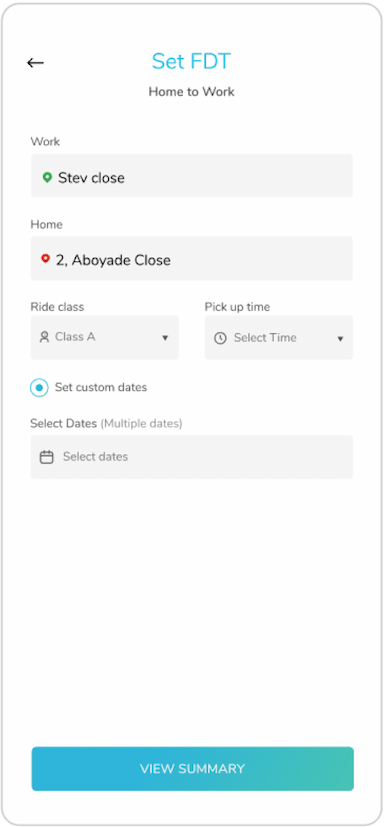
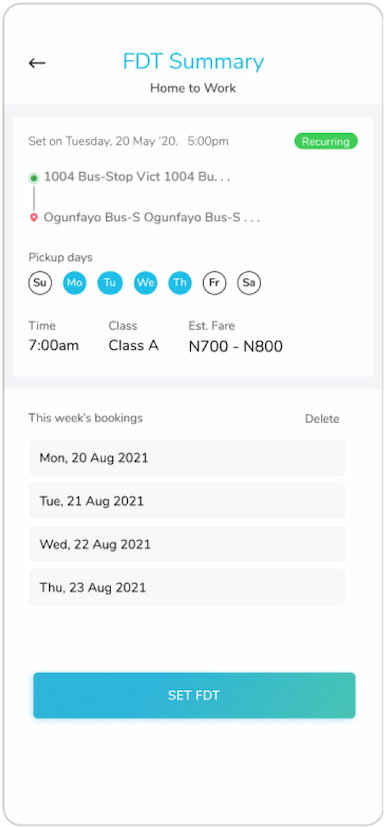
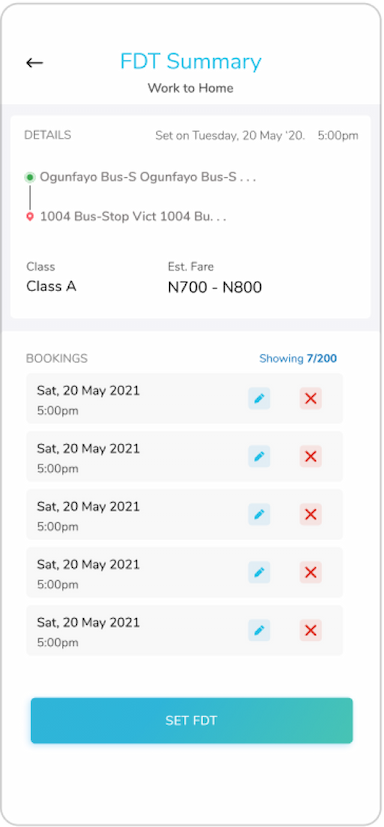
Cancel custom FDT

Open the menu on the right-hand side of your screen

Tap ‘Your trips’

Scroll towards right to view ‘fixed daily transit’

Tap on ‘custom fdt’

Use the cancel icon (X) to remove singular dates

Tap on ‘delete all’ button at the bottom right of the screen to delete all set up custom fdt

From the pop up displayed, indicate reason for deletion

Tap on ‘delete fdt’
This will delete all custom FDT setup
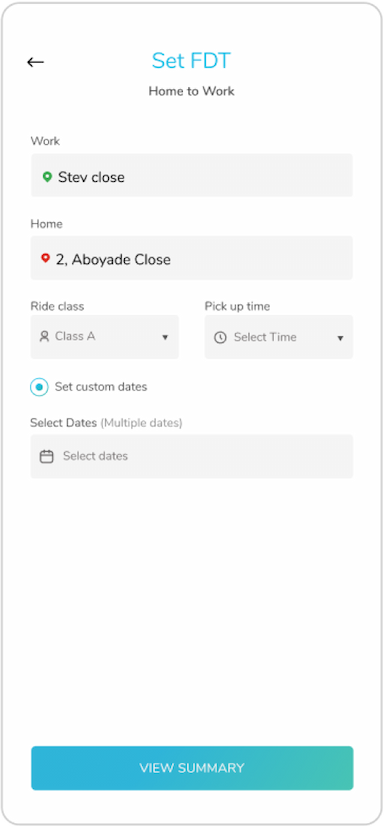
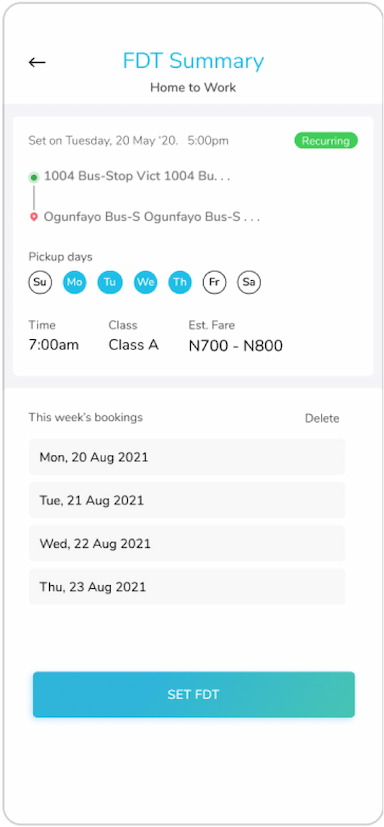
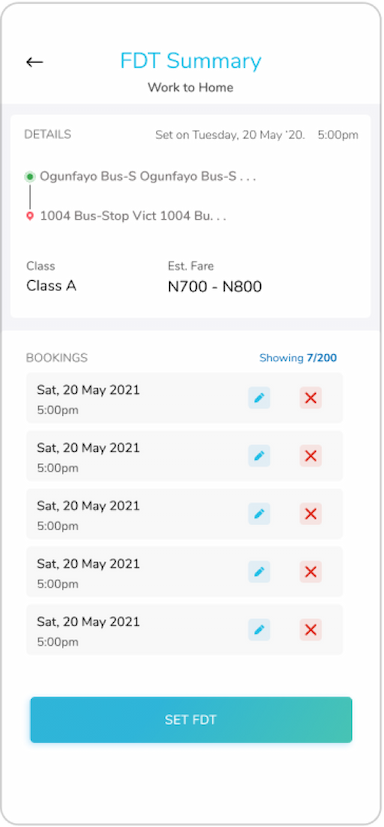
Payments for your FDT and scheduled trips

When you set up your FDT/schedule your card isn’t charged any amount. However, when the app sends you the 15minutes notification to confirm your trip, it will also require you to select a preferred payment method.

If card is selected, your card will be charged at the end of the trip

If wallet is selected, your wallet will be charged at the end of the trip

If cash is selected, at the end of the trip you will be required to pay cash to your driver.