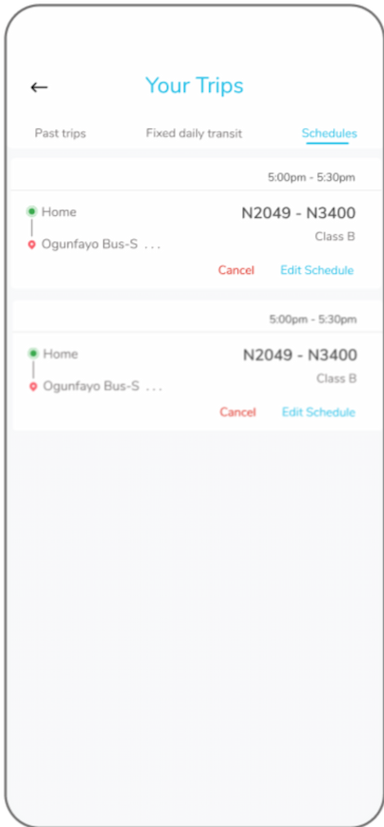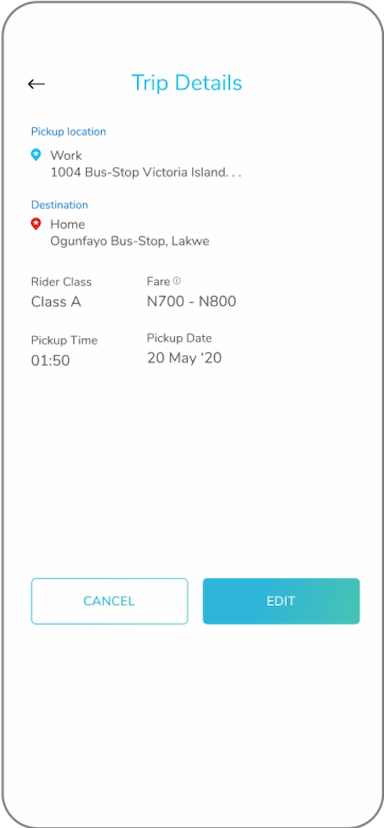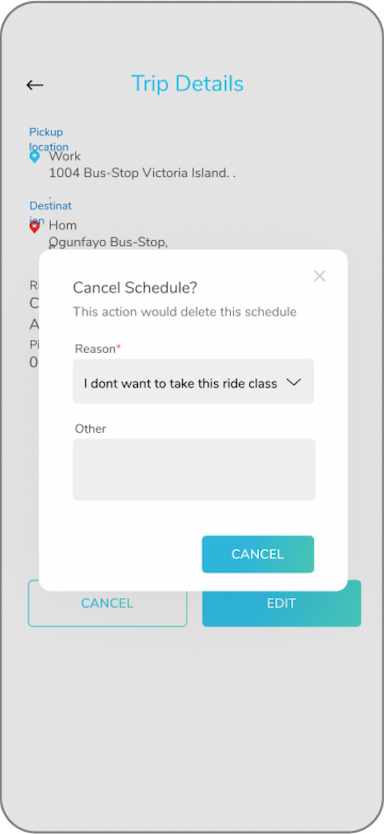How To Use Lagos Ride
An easy-to-use guide to navigating Lagos with affordable ride sharing.
How To Use LagosRide
An easy-to-use guide to navigating Lagos with affordable ride sharing.
How to use ≫ Book a ride
Schedules
You can set up your schedules 30minutes to 30days in advance to the time of trip. You will always receive a notification 15minutes ahead of your scheduled time to confirm your trip.
How it works

Open your app

Tap on ‘Schedule’ at the bottom left of your screen

Enter your pickup location in the ‘pick up’ field if your current location is not your pickup point.

Enter ‘destination’

Select the date and time for your pickup

Scroll through class of ride options to select your preferred style to ride

Tap ‘view summary’ to review set up

Go back and update your schedule if necessary

Tap ‘Schedule ride’
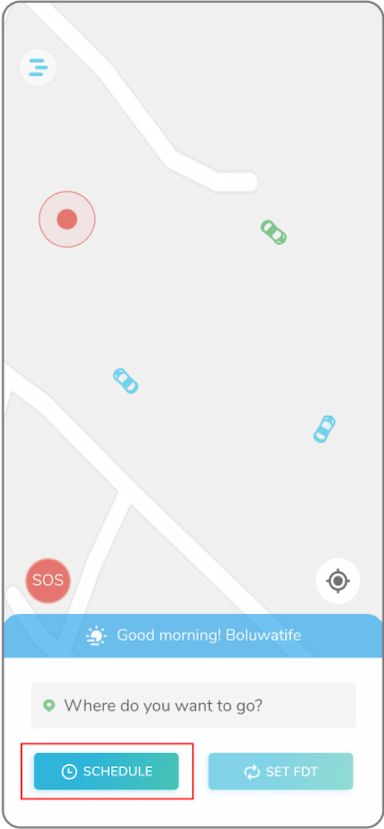
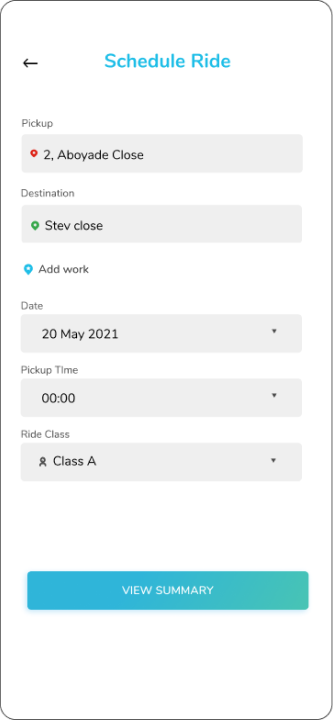
Confirm ‘Scheduled Trip’

You will receive a trip confirmation notification 15minutes ahead to time of trip

Tap on the notification

From the screen displayed, click on ‘confirm’ to confirm you are still taking the trip

At the time of your ride, the app will send out a ride request on your behalf, you will get notified when you are matched with a driver.
Note: If you confirm this schedule, and at the time of the trip, you do not show up, and the driver is unable to reach you, the driver has a wait time of 5minutes upon arrival before cancelling the trip. Cancellation fee applies, same as regular trip when a driver arrives.
From the ‘confirm schedule’ notification, you can ‘reschedule’ your trip.
If you do not cancel or respond to this notification, a ride request won’t be sent out on your behalf at the time of the ride.
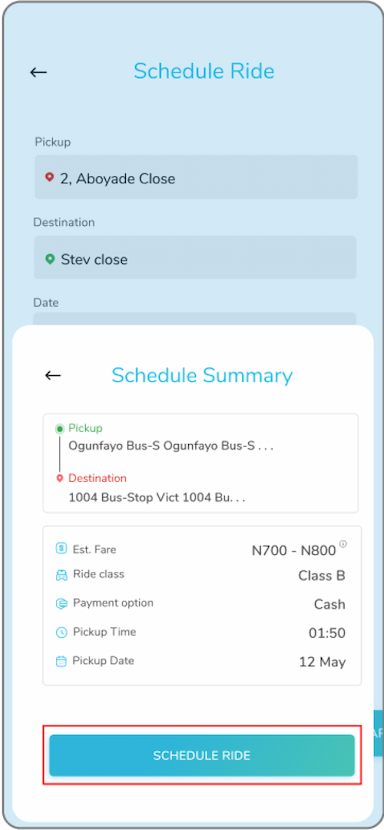
Edit Scheduled rides

Open the menu on the right-hand side of your screen

Tap ‘Your trips’

Scroll to ‘scheduled trips’

Tap ‘edit’

Edit the schedule

Tap ‘Update Schedules’
You can only edit schedules 30minutes before the time of the trip
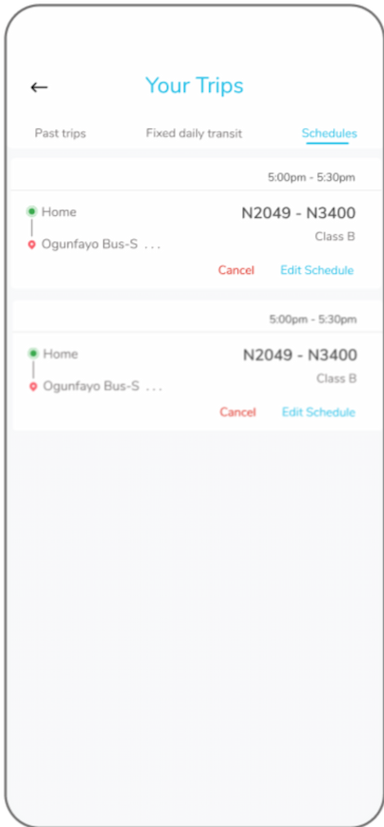
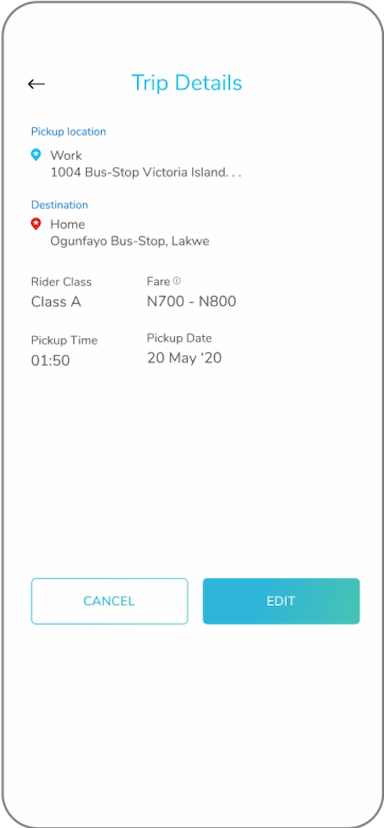
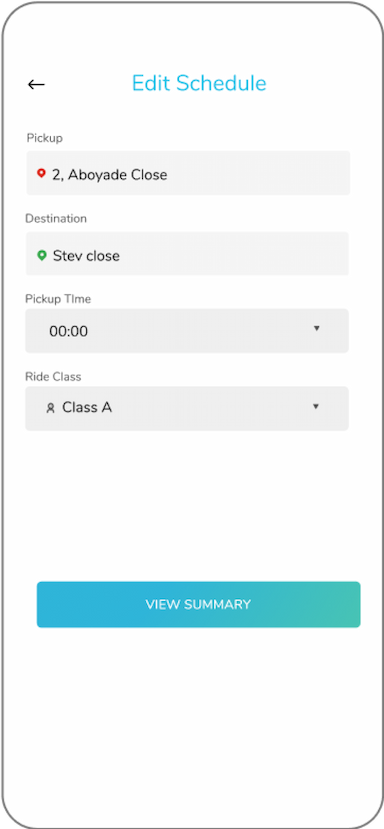
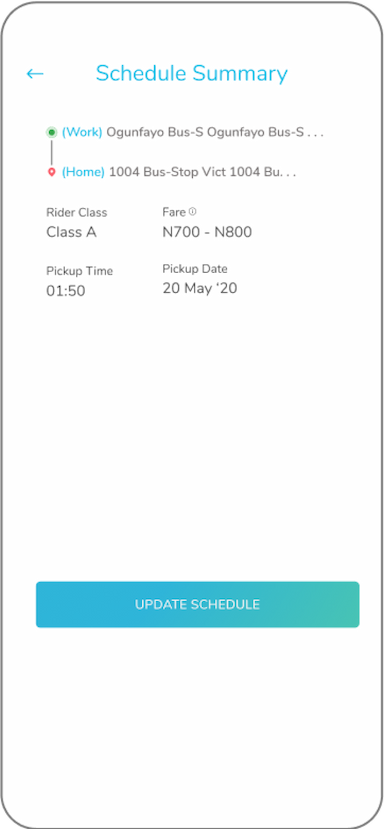
Cancel Scheduled rides

Open the menu on the right-hand side of your screen

Tap ‘Your trips’

Scroll to ‘scheduled trips’

Tap ‘cancel’

Edit the schedule

Tap ‘Update Schedules’
You can only cancel schedules ‘30minutes’ before the time of the trip